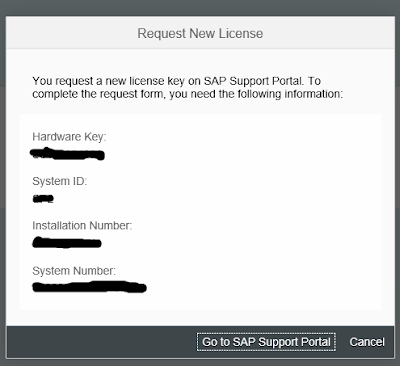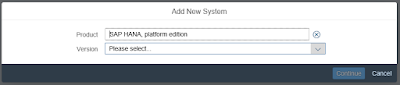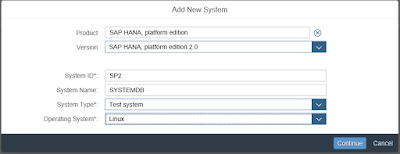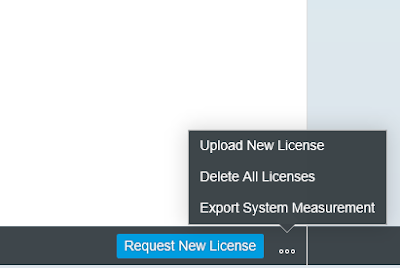When you first install SAP HANA streaming analytics, a temporary license is automatically installed so you can run streaming analytics for 90 days. After that, you’ll need to request and install a permanent license, which you can do using HANA cockpit and the SAP Support Portal. Here’s how:
1. Log into SAP HANA cockpit and connect to your system as a user with the LICENSE ADMIN system privilege
2. From the system overview page, scroll down and click Manage system licenses. This will give you some important system info that you’ll need to request a license.
TIP: Don’t worry about jotting this down, because this page will remain open so you can refer to it after, as needed.
1. Log into SAP HANA cockpit and connect to your system as a user with the LICENSE ADMIN system privilege
2. From the system overview page, scroll down and click Manage system licenses. This will give you some important system info that you’ll need to request a license.
TIP: Don’t worry about jotting this down, because this page will remain open so you can refer to it after, as needed.
3. Click Go to SAP Support Portal.
4. In SAP Support Portal, click Request Keys.
5. On the next page, click the + icon to add a system. For the Product field, select SAP HANA,platform edition and then select the version of SAP HANA that you’re using.
Additional fields appear. Fill them out using the information from HANA cockpit and click Continue.
6. On the next screen, click the + icon to create a license key request.
7. For the License Type field, select SAP HANA smart data streaming and fill out the rest of the fields based on your needs.
8. Click Add.
9. Your license key request displays in a row. Select the row and click Generate.
10. The page refreshes and displays your new license key. You can download or email it.
11. Back on the license page in SAP HANA cockpit, click the more icon to upload your new license.
TIP: The name of the license key file is your system name.
12. Upload your file. Once this is done, a message will appear at the bottom of the page letting you know the license key has been installed.