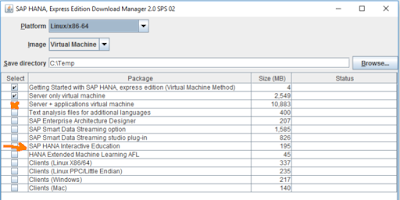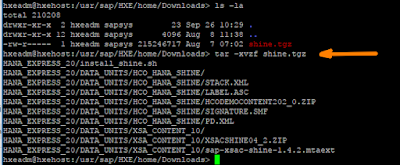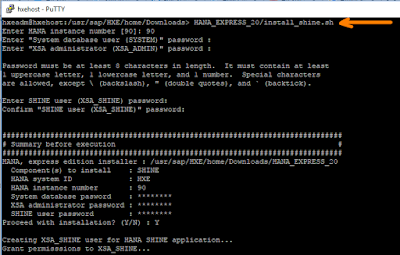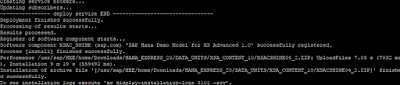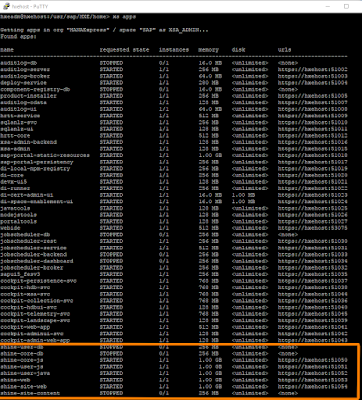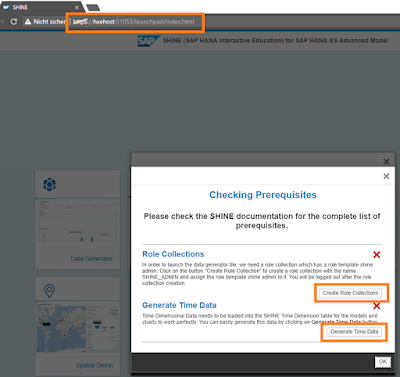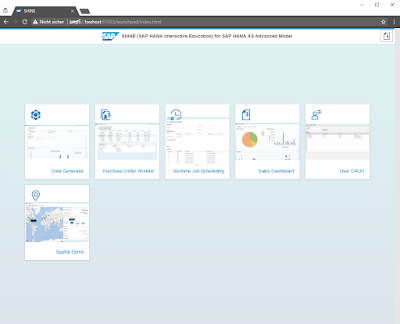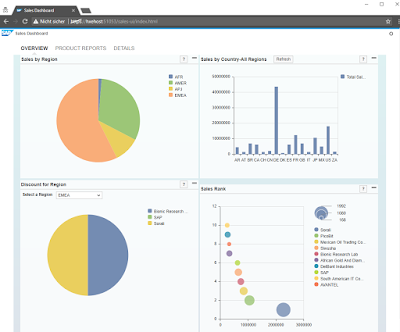The installation of SHINE (SAP HANA Interactive Education) for SAP HANA XSA on SAP HANA Express Edition 2.0 SPS02 is now more or less straightforward in comparison to SPS00. Therefore it is time for an updated post about the installation process of SHINE for XSA.
SHINE for XSA is the reference implementation of SAP HANA XS Advanced Programming Model which is a Cloud Foundry compatible programming model implemented on SAP HANA Platform. Main programming languages are JavaScript and/or Java. Defintely worth a look for every developer on this possible future development option. If you interested in deploying SHINE on SAP Cloud Foundry and want more insights on single SHINE parts.
Disclaimer: The following steps were executed and tested successfully on SAP HANA 2.0 Express Edition SPS02 (virtual machine method, “flavor” server + applications, vmware image with 24 GB RAM). Any deviation on your own risk!
The shine.tgz archive file can be download together with the virtual machine image via the SAP HANA, Express Edition Download Manager:
SHINE for XSA is the reference implementation of SAP HANA XS Advanced Programming Model which is a Cloud Foundry compatible programming model implemented on SAP HANA Platform. Main programming languages are JavaScript and/or Java. Defintely worth a look for every developer on this possible future development option. If you interested in deploying SHINE on SAP Cloud Foundry and want more insights on single SHINE parts.
Disclaimer: The following steps were executed and tested successfully on SAP HANA 2.0 Express Edition SPS02 (virtual machine method, “flavor” server + applications, vmware image with 24 GB RAM). Any deviation on your own risk!
Step 1: Copy shine.tgz on the virtual machine
The shine.tgz archive file can be download together with the virtual machine image via the SAP HANA, Express Edition Download Manager:
Copy the downloaded archiv file shine.tgz on the virtual machine image, on windows you can use e.g. WinSCP as tool for this (on OSX. e.g. with Cyberduck):
Step 2: Extract the archive file
Log on the HANA Express Image with the user hxeadm with putty (Win) or terminal (OSX) and extract the shine.tgz with the following command:
tar -xvzf shine.tgz
Step 3: Free memory for installation process
Move in the sub folder bin of home directory of user hxeadm there you can find the bash script “hxe_gc.sh”, which frees up unused memory:
// execute in /usr/sap/HXE/home/bin with hxeadm
./hxe_gc.sh
the result could look something like this, more than 2 GB memory freed:
Now we are ready to start the installation process for SHINE.
Step 4: Run SHINE Installation
Go back to the folder in which you uploaded and extracted the shine.tgz archive and start the installation script:
// execute in /usr/sap/HXE/home/Downloads with hxeadm
HANA_EXPRESS_20/install_shine.sh
before the installation process starts, you will be asked passwords for user SYSTEM and user XSA_ADMIN:
And around 10 minutes later (on my IntelNUC) the installation of SHINE is successfully finished:
Running xs apps in the SAP space show a couple of new apps (micro services) are deployed:
Step 5: Post Installation Steps
The next steps are shown shortened as they are self-explaining!
When we now call the shine-web application (logon with new created user XSA_SHINE, press the button Check Prerequisites in the opened Dialog box, which allows:
◉ Create Role Collections
◉ Generate Time Data
Press both buttons, which each should result in a success message.
Now we can go for the final step and add the created role collection SHINE_ADMIN the user XSA_SHINE. This is done in the User Management in XSA Administration:
Now SHINE is configured and you can generate data and play with it: