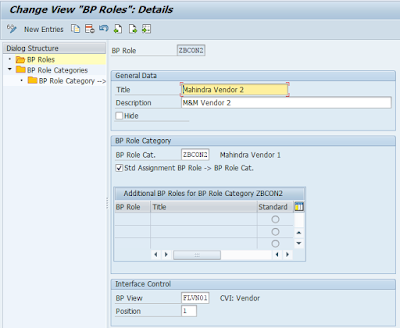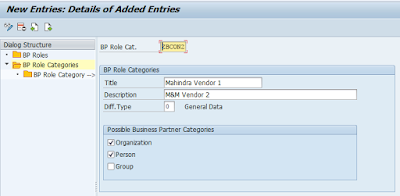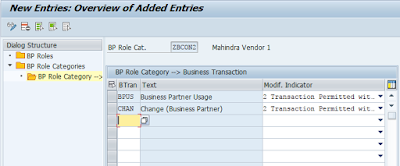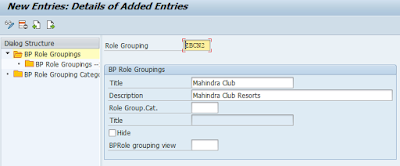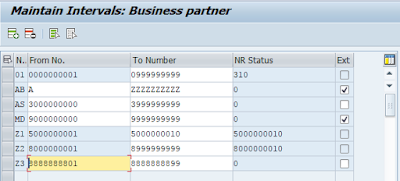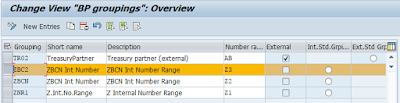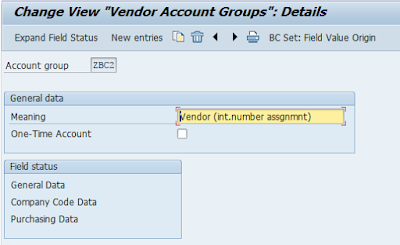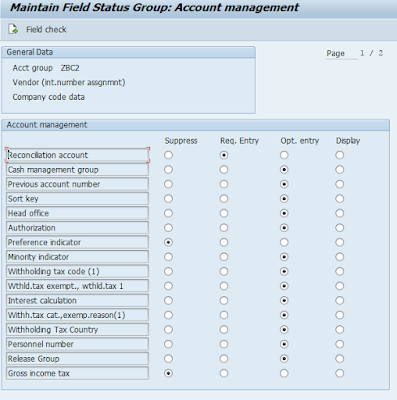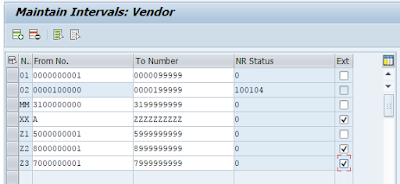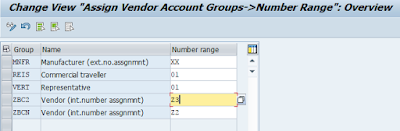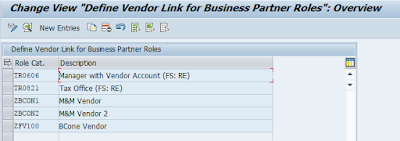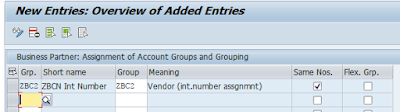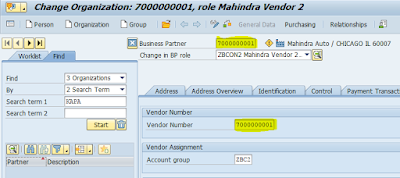Since the advent of S/4HANA we have seen a lot of changes/simplifications in the application, one of them being – Business Partner.
Today I would like to talk about a scenario where we need to maintain same number for Business Partner and Vendor.
Path: /spro / SAP Reference IMG/ Cross Application Components / SAP Business Partner / Business Partner / Basic Settings / Business Partner Roles / Define BP Roles
Step 1.1
◈ Create New Entry
◈ Enter BP roles, Title, Description,
◈ BP Role Category – Either standard or ZCategory (only to define acceptable catg – People, Organization or Group)
◈ Interface Control – Select among standard BP Role Category to view respective screen of Company Code , Purchasing Org
◈ Position – Define (1,2 etc) to select position of BP Role in the drop down list.
Today I would like to talk about a scenario where we need to maintain same number for Business Partner and Vendor.
STEP 1 : BP Role Configuration
Path: /spro / SAP Reference IMG/ Cross Application Components / SAP Business Partner / Business Partner / Basic Settings / Business Partner Roles / Define BP Roles
Step 1.1
◈ Create New Entry
◈ Enter BP roles, Title, Description,
◈ BP Role Category – Either standard or ZCategory (only to define acceptable catg – People, Organization or Group)
◈ Interface Control – Select among standard BP Role Category to view respective screen of Company Code , Purchasing Org
◈ Position – Define (1,2 etc) to select position of BP Role in the drop down list.
Step 1.2
Create New Entry – Enter BP Role Categories to define acceptable catg – People, Organization or Group
Step 1.3
Enter Allowed Business Transaction for the BP Role (ZBCON2)
BPUS : Business Partner Usage
CHAN : Change (Business Partner)
STEP 2 : BP Role Grouping configuration
Path: /spro / SAP Reference IMG/ Cross Application Components / SAP Business Partner / Business Partner / Basic Settings / Business Partner Roles / Define BP Role Groupings
Step 2.1 BP Role Groupings
Create New Entry
Enter BP roles, Title, Description
Step 2.2 Define Internal Number Range for BP (Auto Generated)
Path: /spro / SAP Reference IMG/ Cross Application Components / SAP Business Partner / Business Partner / Basic Settings / Number Ranges and Groupings/ Define Number Ranges
STEP 3 : Number Range configuration for Business Partner
Path: /spro / SAP Reference IMG/ Cross Application Components / SAP Business Partner / Business Partner / Basic Settings / Number Ranges and Groupings/ Define Groupings and Assign Number Ranges
Define Number Range and Groupings
STEP 4 : Vendor Account Group configuration
Path: /spro / SAP Reference IMG/ Financial Accounting (New) / Accounts Receivables and Payable/ Vendor Accounts/ Master Data / Preparations for Creating Vendor Master Data
Step 4.1 Define Account Groups with Screen Layout (Vendors)
Copy KRED and create new Vendor Account Group and Create ZBC
Here we can change the field settings for General , Company Code and Purchase Organization
Step 4.2 Create Number Ranges for Vendor Accounts
If we want the BP number and Vendor Number to be same, then we should maintain same Number Range here also for Z3
Also we have to select EXT, Since the BP numbers will act as Ext number range for Vendor Number range.
Step 4.3 Assign Number Ranges to Vendor Account Groups
We need to update this as it picks up Number Range of copied Group KRED.
STEP 5: BP and Vendor Link Configuration
Path: /spro / SAP Reference IMG/ Cross Application Components/ Master Data Synchronization/ Customer-Vendor Integration/ Business Partner Settings/ Settings for Vendor Integration
Step 5.1 Set BP Role Category for Direction BP to Vendor
Create New Entry and enter BP Role Category
Step 5.2: Assign BP Grouping Number Range to Vendor Number Range. Check Same Nos.
Path: /spro / SAP Reference IMG/ Cross Application Components/ Master Data Synchronization/ Customer-Vendor Integration/ Business Partner Settings/ Settings for Vendor Integration/ Field Assignment for Vendor Integration/ Assign Keys
Successful creation of BP, ZBC2 Role as Vendor and they have same Number Range.