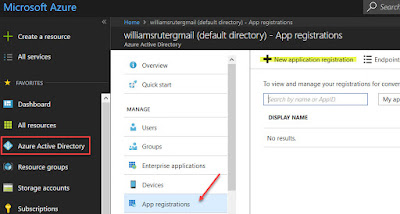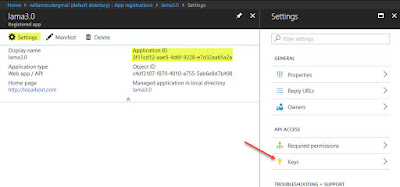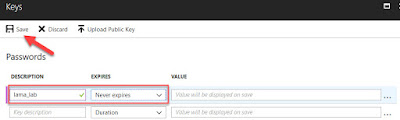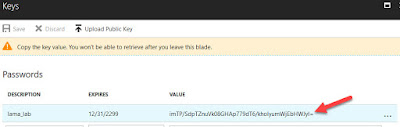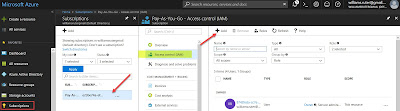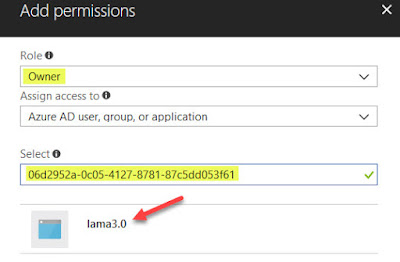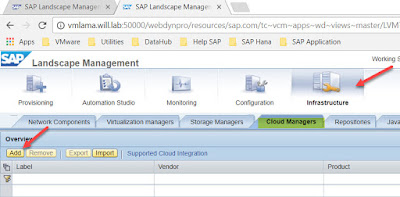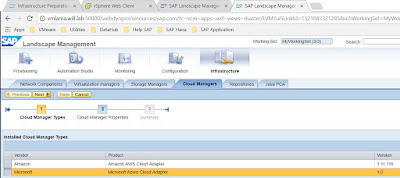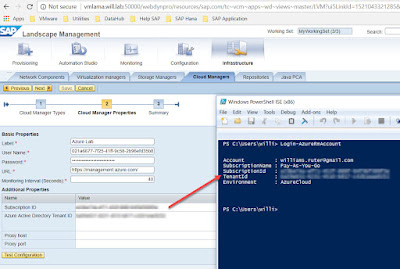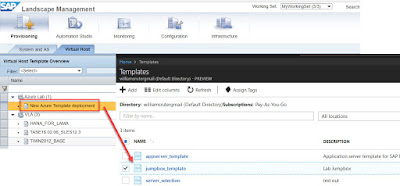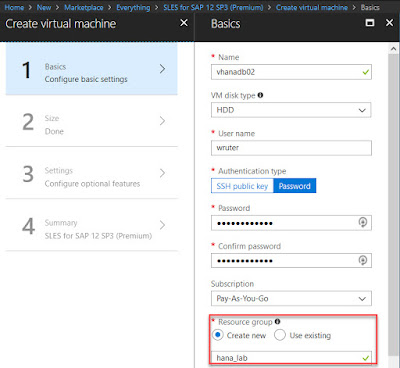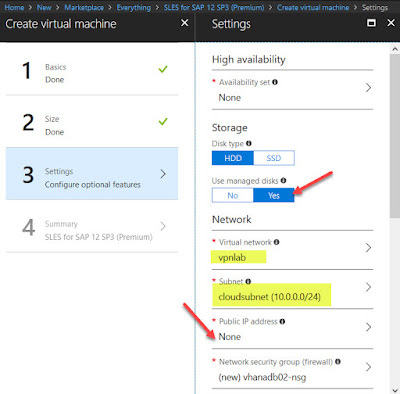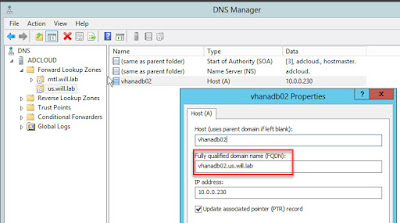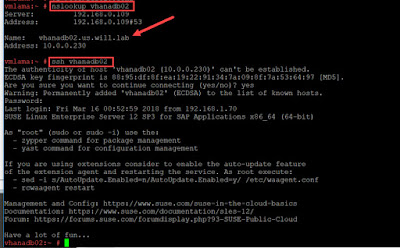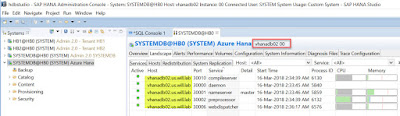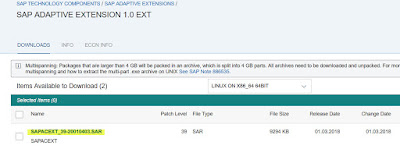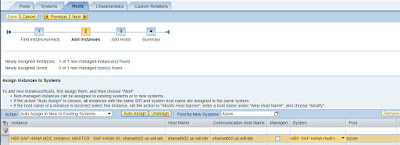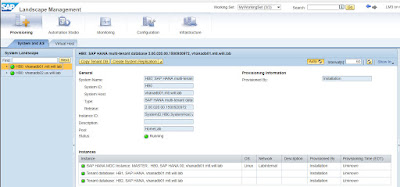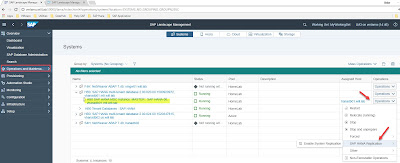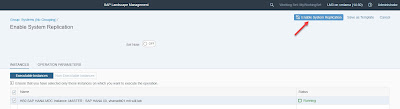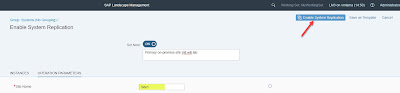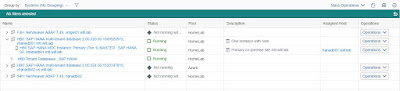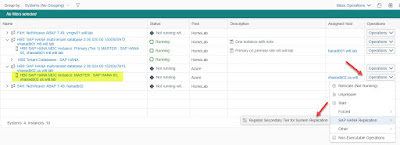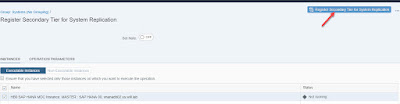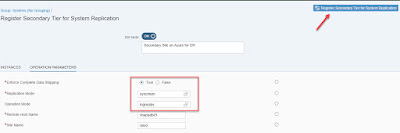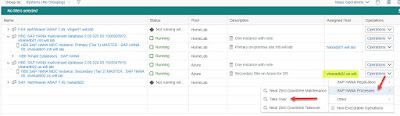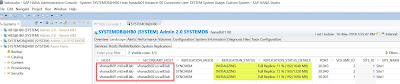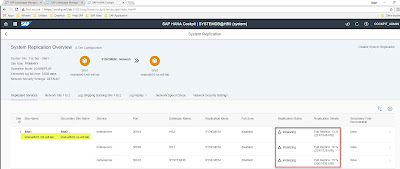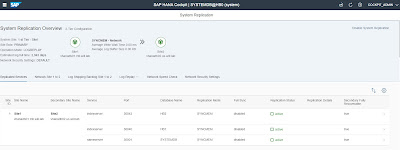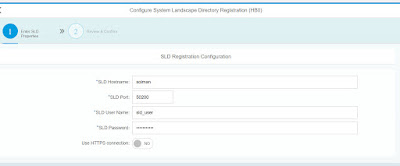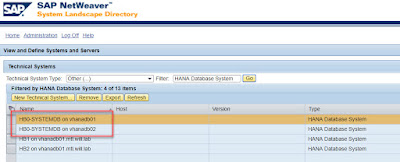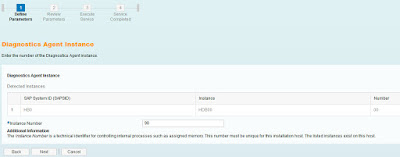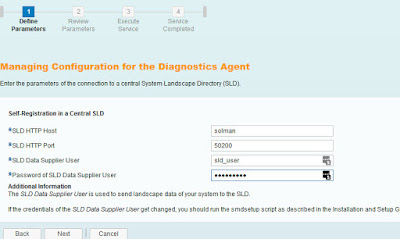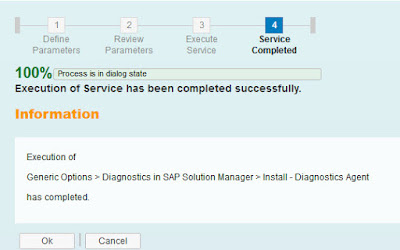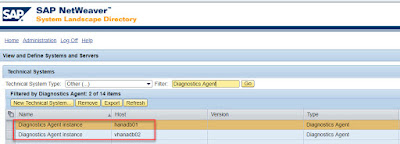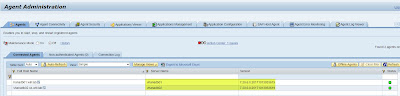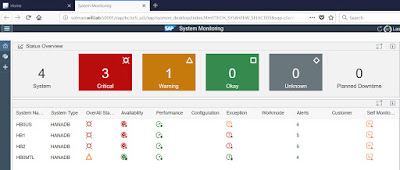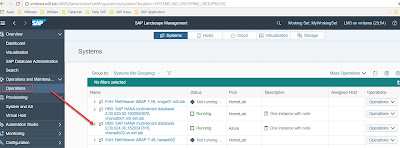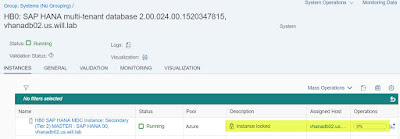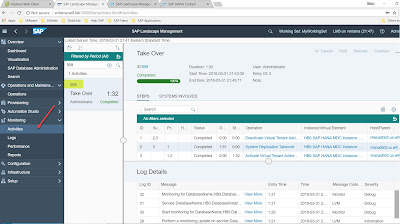Configure Microsoft Azure connector for SAP LaMa
The Azure connector for SAP LaMa will allow me to perform several operations directly onto Azure such as activate or power off VMs, do SAP system relocate or perform SAP system copy/clone.
However, not all Azure resources are supported, only VMs deployed by ARM with managed disks are supported, VMs deployed in availability zone are currently not supported.
That thing says, let’s proceed with the setup. From Azure I will start to register a new app from AAD
Note that the url can be random since the sign-on url is not used
My new app created I will click on setting and select the keys to create a new key, I will note the Application ID since it use as user name of the service principal used.
Once saved my key value appear so I save it
Let’s now give my service principal user access to my entire Azure subscription, from the subscription list I choose my subscription and click on IAM to add user
AS a permission I provide “Owner” in order for the user to have full control on my subscription resources and as username I provide the application ID
I’m done for the Azure side, now I will configure the SAP LaMa part. On the Infrastructure panel select “Cloud Manager” and click Add
Select Microsoft and click Next
Note: Before SAP LaMa .30 SP5 the adapter needs to be enable manually
Enter the necessary information such as username is the application ID and the password the key generated earlier.
You will also need to provide your Subscription ID and tenant ID which can be retrieved from PowerShell after login in Azure
Now if I check under virtual host I can see the template option available for me in order to deploy vm based on my personal one on Azure
And if I move further, I can now see all my resources group as well for me to deploy my template into
We are done for this part, I will explain later on the Azure specific part, for now I will install SAP Hana on Azure and show how to proceed with the registration on LaMa.
Register SAP Hana 2.0 from Azure in SAP LaMa
Before to deal with installation of SAP Hana it is important to make sure to set the VM properly, I have created a dedicated resource group to store all my object in order to not mix then with other artifact
Now the most important thing, make sure to select manage disk since this only the supported type of disk by SAP on Azure, you can also see that I have select my specific VNet attached to the VPN which lead to the auto selection of the subnet.
If have also disable the public ip since I don’t want my server to be accessed directly from outside.
Once my server is up and running, I register it into my Azure DNS so it will be replicated in my on-premise DNS
I do a quick test from my SAP LaMa server at the OS layer, the name is resolve and I can ssh in my server on Azure from on-premise
My Hana on Azure installed I can connect to it
So now that my Hana on Azure is up, before to add it into SAP LaMa, the necessary Adaptive Extension needs to be installed.
Note that because I’m running on cloud the EXT version needs to be used
Once download run the following command from the hostcontrol folder
Final step register my instance in SAP LaMa, from the configuration tab I will my hostname and domain
My two Hana system shows up
All set for this part, my two instances are managed and ready for HSR configuration
Setup Replication between On-Premise and Azure with SAP LaMa
Before to start the replication, setup make sure to perform all necessary prerequisite, such as back all primary database (system & tenant), have the log_mode set in “normal”, copy the PKI SSF.key from the primary Hana system to the secondary.
Note: I have intentionally not created any tenant database on my second instance in order to replicate them from my on-premise environment.
The replication setup can be performed at many place, Hana studio, Hana cockpit, OS layer with hdbnsutil tool or SAP LaMa. I will show you how to proceed with SAP LaMa.
From the dashboard, go on the operations action and select the systemdb from my primary site, then select SAP Hana Replication to be enable
Provide a Site name and enable it
LaMa will proceed with the enablement
Once done we can see this
I have shutdown my Azure instance before to proceed with the registration, so now I can register it as secondary tier
On this step I specify the necessary option I want to work with
Once the system restart, you can now see that take over action is available
Let’s do some check, first I look at the hana studio, I see my 2 servers and the replication initialized
From the cockpit something
Once done the replication is active
Ok so my replication between my on-premise environment and Azure is running, I will then include my system is Solution Manager
Configure Solution Manager monitoring
The monitoring portion in Solution Manager, what ever the version involves several steps as well as component that needs to be deployed and/or configured.
Because of such, I will convert it in a light way and highlight the base line part. The first part will consist to register my both Hana instance in my SLD in order to be replicated in LMDB.
From the cockpit, select the system database and form Lifecycle Management choose SLD registration
Provide the SLD information and click next to proceed
When the operation is done from both Hana system check the entries in SLD
Now done, I install the diagnostic agent on both sever and register them into the SLD as well
And check into my sld the registration
When diagnostic agents are register, from the Solution Manager Configuration, i need to configure every Hana system as a manage system
Once the system is configured, they need to be assigned to a monitoring template in order to read system information’s and generate metrics
When all my system has an associate template, from the workcenter I can see them now
You probably noticed, red light and yellow … it’s normal because I did not push all the setup and just wanted to provide the major step to process the monitoring.
Now done with my monitoring setup, I will perform my Hana failed-over process within SAP LaMa.
Perform SAP Hana takover with SAP LaMa
SAP LaMa 3.0 allows you to perform various task from a replication point of view, to my takeover task, I go on the Operation dashboard and select the secondary instance in Azure
Expend operation, select SAP Hana Process and choose “Take over”
While it’s happening, I can the lock on the instance because it’s processing it
To see what is going on in term of process, from the Monitoring dashboard I select activities and select my task associated
Once the takeover is completed, make sure to discover the new tenant replicated from the primary site, as well as process with Solution Manager monitoring setup for them.
My configuration is now completed for the simple replication and takeover process in SAP LaMa for SAP Hana, in my next document I will elaborate more scenario with HSR as well as dedicated Microsoft Azure resource deployment.