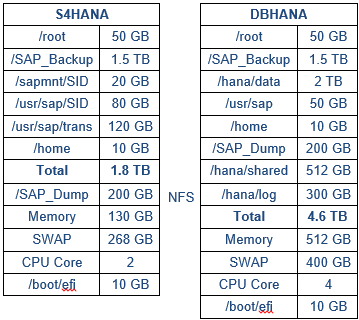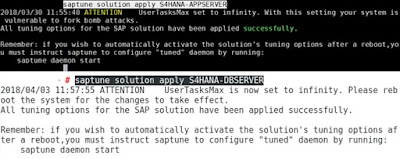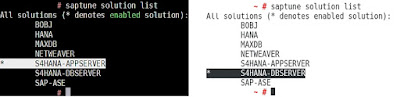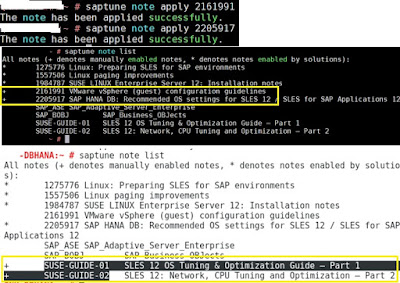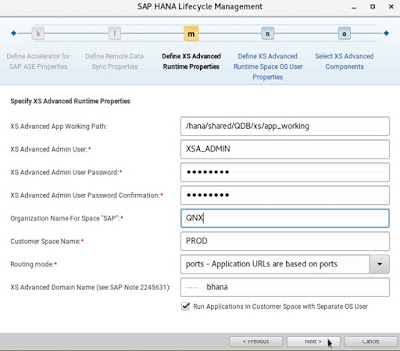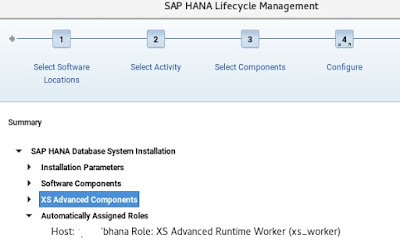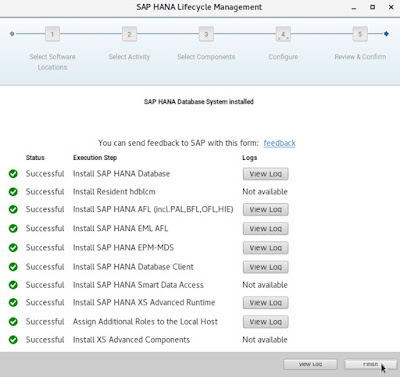We installed our first SAP S/4HANA systems – IDES S/4HANA 1610 in premise. To setup this environment we purchased 2 Servers of following configuration.
◈ DELL PowerEdge R730
◈ Intel(R) Xeon(R) CPU E5-2650 v4 @ 2.20GHz
◈ SUSE Linux Enterprise Server 12 SP3
◈ 2.5 TB Hard Disk allocated for SAP Application Server and 5.5 TB for SAP HANA DB
◈ 256 GB RAM in SAP Application Host and 512 GB RAM in SAP DB Host
◈ VMware ESXi 5.5 SP3 on SAP Application Host
We installed SAP ABAP Instance on Virtual host and SAP HANA DB on Physical host
OS installation was performed with the option of SUSE Linux Enterprise Server for SAP Applications
SAP has provided the sizing consideration for IDES S/4HANA (SAP Note 2445594)
– HANA Appliance RAM 256GB minimum (Comfortable Sizing)
◈ data 3 x Memory
◈ log 1 x Memory
◈ shared/Trace 1x Memory
– HANA TDI RAM 256GB minimum (Reduced Sizing)
◈ data 1-2 x Memory
◈ log 0.5 x Memory
◈ shared/Trace 1x Memory
However I sized both the systems on the higher side, so we can create multiple SAP instances in future for our learnings.
◈ DELL PowerEdge R730
◈ Intel(R) Xeon(R) CPU E5-2650 v4 @ 2.20GHz
◈ SUSE Linux Enterprise Server 12 SP3
◈ 2.5 TB Hard Disk allocated for SAP Application Server and 5.5 TB for SAP HANA DB
◈ 256 GB RAM in SAP Application Host and 512 GB RAM in SAP DB Host
◈ VMware ESXi 5.5 SP3 on SAP Application Host
We installed SAP ABAP Instance on Virtual host and SAP HANA DB on Physical host
OS installation was performed with the option of SUSE Linux Enterprise Server for SAP Applications
Sizing
SAP has provided the sizing consideration for IDES S/4HANA (SAP Note 2445594)
– HANA Appliance RAM 256GB minimum (Comfortable Sizing)
◈ data 3 x Memory
◈ log 1 x Memory
◈ shared/Trace 1x Memory
– HANA TDI RAM 256GB minimum (Reduced Sizing)
◈ data 1-2 x Memory
◈ log 0.5 x Memory
◈ shared/Trace 1x Memory
However I sized both the systems on the higher side, so we can create multiple SAP instances in future for our learnings.
SAP Media Download
You have to download the following packages:
You can either download the packages locally and move them to the server or setup your Linux environment which will help reduce the time of moving the files through the network.
Prepare Linux for SAP solution with saptune (SAP Note 2205917)
The tuned profile “sap-hana”, which is provided by SUSE as part of SLES for SAP 12, contains many of the settings mentioned below.
1. List available solutions – saptune solution list
2.Choose a Solution: saptune solution apply S4HANA-APPSERVER
3. Start daemon: saptune daemon start
4. Enable daemon systemctl enable tuned
5. Apply single SAP notes: saptune note list / saptune note apply XXXX
SAP HANA DB 2.0 SP02 Installation
Login to DB Host ./hdblcmgui
1. System Type – Single Host
2. Set the SID and Instance number
3. Define passwords for respective users
HANA DB Installation completed successfully
As we all know SAP HANA Cockpit 2.0 is an independent application to manage all the SAP HANA DB’s 2.0 and above. I installed it on the same host. Installation of HANA Cockpit takes minimum 45 Mins.
Final Disk space occupied by the key directories