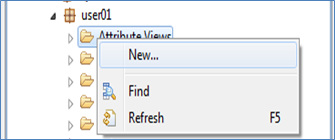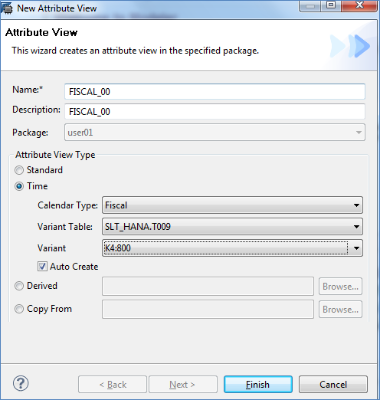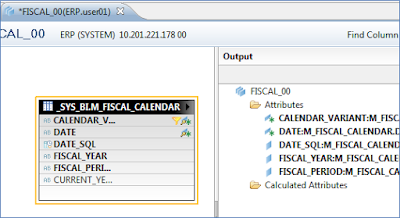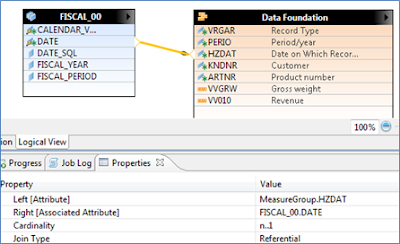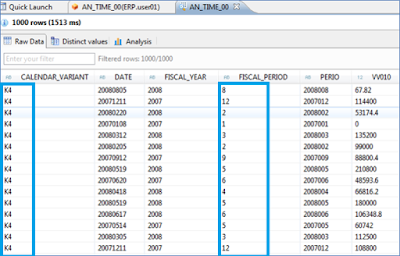Procedure:
1. Generate the master data from the specific time frame that you are interested in
- On the Quick Launch Page > Data > Generate Time Data
2. Verify the generated data within _SYS_BI.M_FISICAL_CALENDAR
3. Create a new Fiscal Time based Attribute view
- Right Click on Attribute View > New
4. Enter FISCAL_00 for the name of the view
- For the Calendar Type Select > Fiscal.
- For the variant select K4:800
- Click on Auto Create.
- Click Finish.
5. As a result you will see the fiscal calendar table with the generated Attributes.
Note: Optionally you can remove any attribute fields that are not needed.
6. Right Click on the Attribute View > Activate
7. Right Click on the Attribute View > Preview
8. Use the Attribute view within an existing Analytical View AN_TIME_00.
- Right Click on Analytical View > Open
9. Open the logical view.
10. Drag the FISICAL_00 attribute view into the Analytical views logical view.
11. Create a join (referential n..1) between FISCAL_00.DATE and the data foundation HZDAT field.
12. Activate & Preview
Source: scn.sap.com