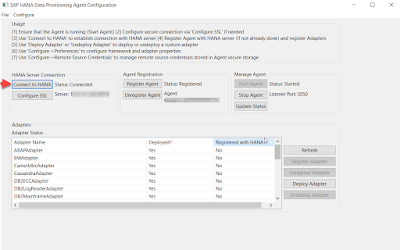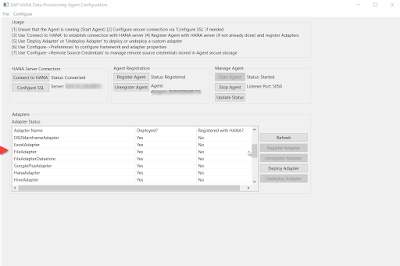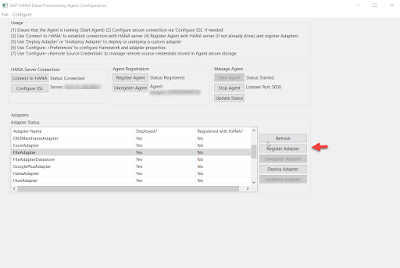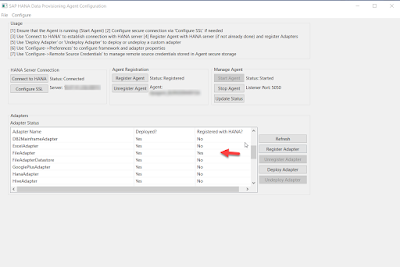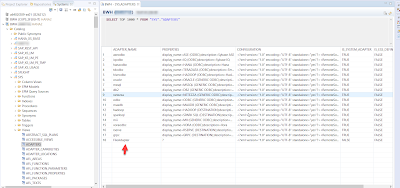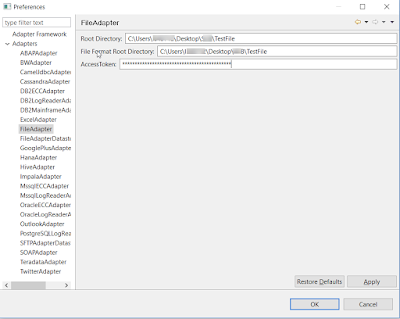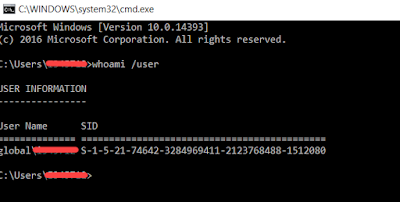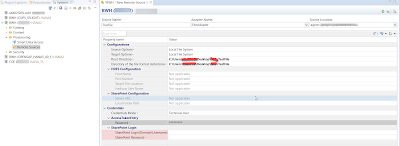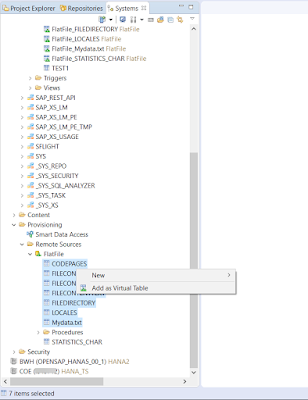Setting up DP Agent and Remote Source in HANA
1. Download DPAGENT from SAP Service Marketplace as a SAR file
Extract the SAR file using the following command
SAPCAR -xvf IMDB_DPAGENT200_03P_20-70002517.SAR
Note: DP Agent version has to match the Hana version. Which version to use is best found out by looking at the PAM for Hana SDI
2. Install DPAgent
Installation Path -> C:\usr\sap\dataprovagent
3. For on-premise assign the following privileges to the user
Assign following privilege
◈ System privilege: AGENT ADMIN
◈ System privilege: ADAPTER ADMIN
For Cloud assign following privileges for the user
Application privilege:
sap.hana.im.dp.admin::Administrator
○ System privilege:
AGENT ADMIN , ADAPTER ADMIN ,USER ADMIN
○ Object privilege:
EXECUTE on GRANT_APPLICATION_PRIVILEGE
HANA on Cloud
○ Application privilege: sap.hana.im.dp.proxy::AgentMessaging
4. DP Service should be up and running in HANA system. Please confirm this before proceeding to next step
5. Launch DP Agent on your client
Click on Register Agent and given Agent Name.
Click on Connect to HANA -> Provide your HANA System Details
6. Register FileAdapter with HANA
Select FileAdapter and click on Register Adapter
Once you register File Adapter in DP Agent , you can check in HANA under SYS->VIEWS->ADAPTER whether an entry is created
7. Tell the DP Agent the location of the folder in which the files to be accessed via Remote Source are saved. For that do the following in preferences of DP Agent.
Go to DPAgent -> Configure menu ->Preferences -> Adapters-> FileAdapter
Create a Access Token password . (Need to give this while creating Remote source in HANA)
8. Build the configuration file for the source file. We have to build a configuration file of the text file which we want to access
via Remote Data Source. Use inbuilt agentutils application
C:\usr\sap\dataprovagent\agentutils
9. Find the SID – owner of the machine where the file is stored (need to provide this while creating Remote source in HANA)
10. Come back to HANA and Create a Remote Source
Provisioning -> Remote Sources -> Create New Remote Source. (the user must have the privileges mentioned initially)
Enter the Access TokenEntry what you created earlier in preferences of DP Agent
11. We can verify the connection is established successfully by going to
Provisioning -> FlatFile . We can see the file that we want to replicate along with other metadata files.
So ,now we are able to configure DP Agent and enable a connection to Flat File Remote Source.