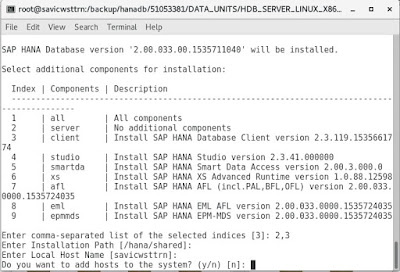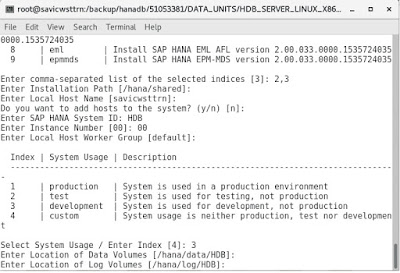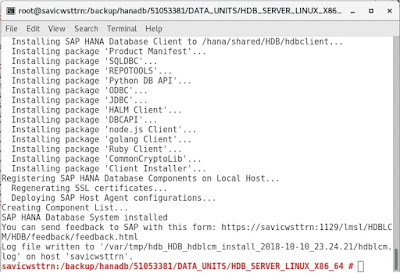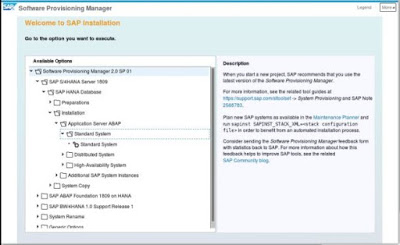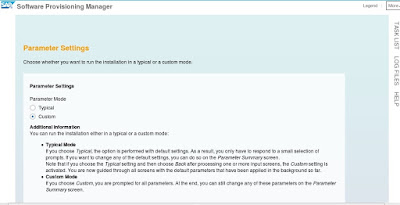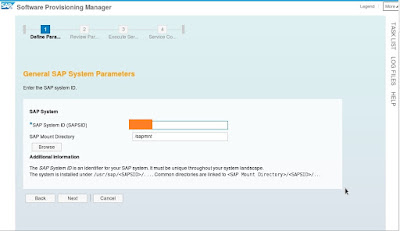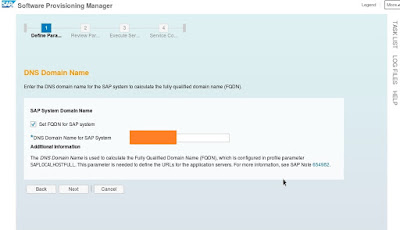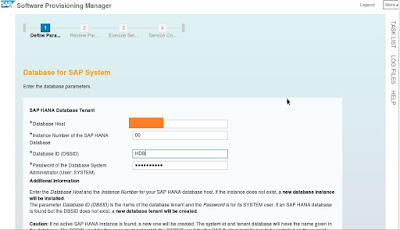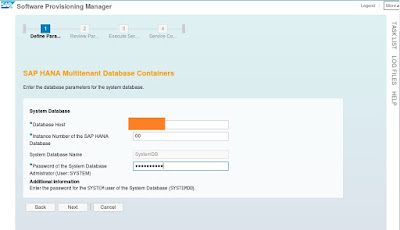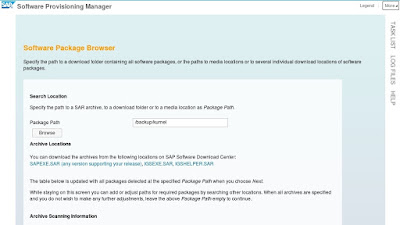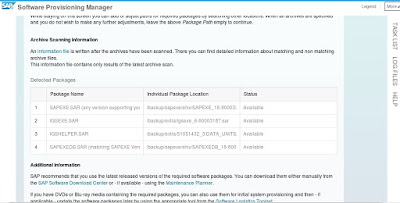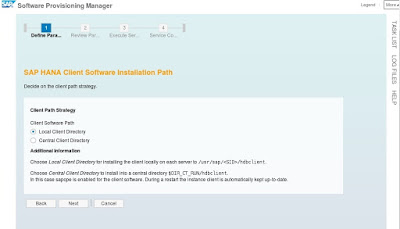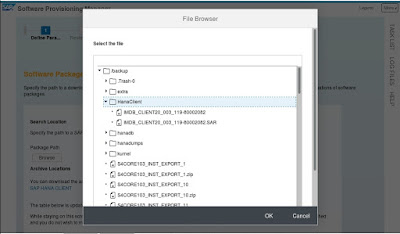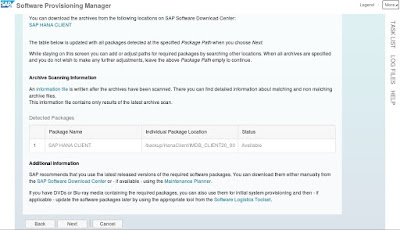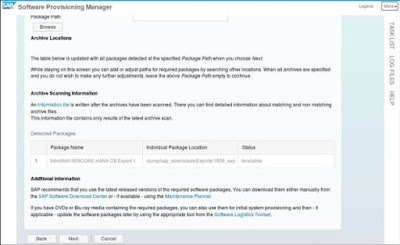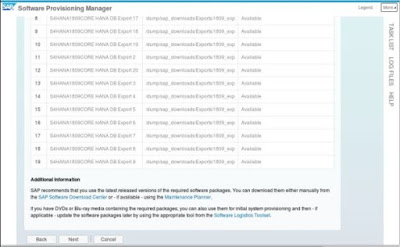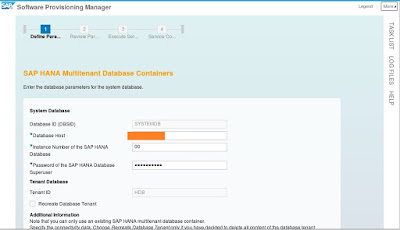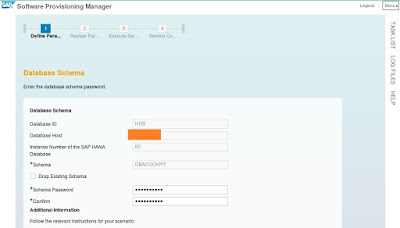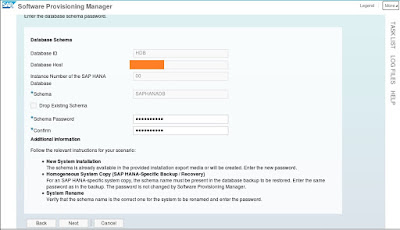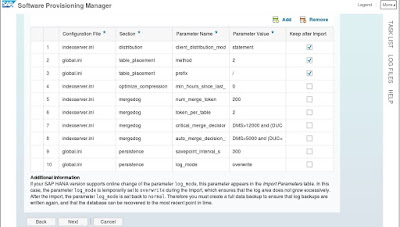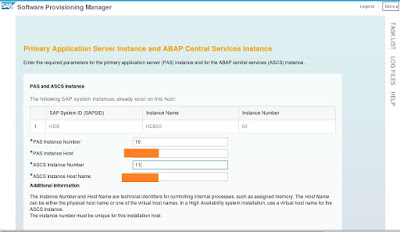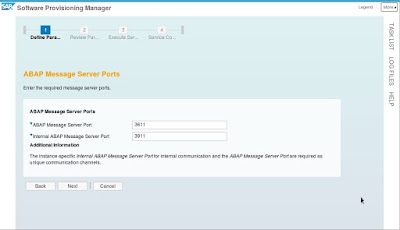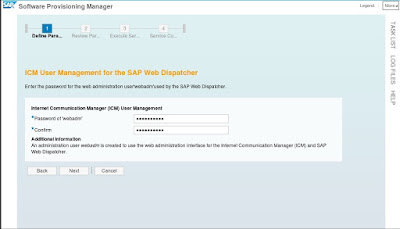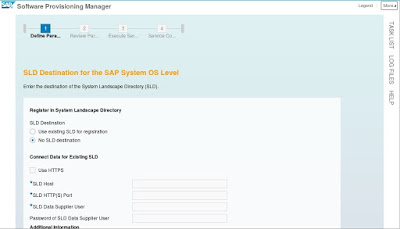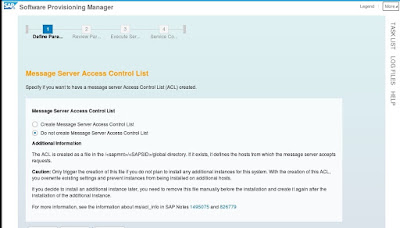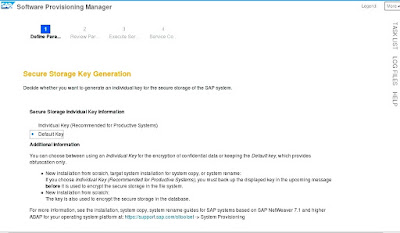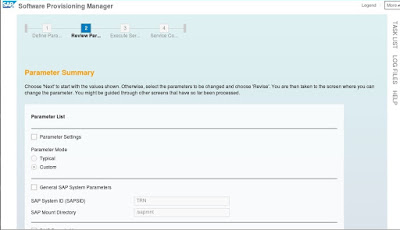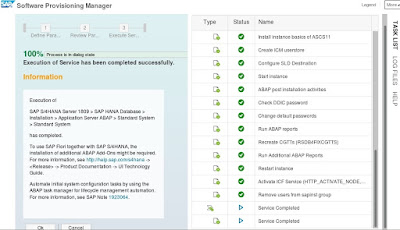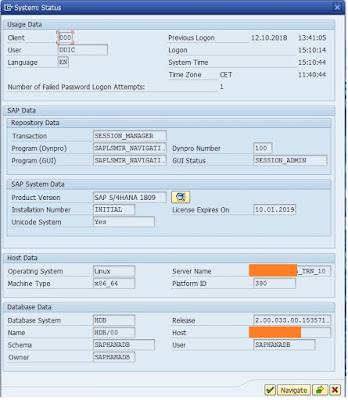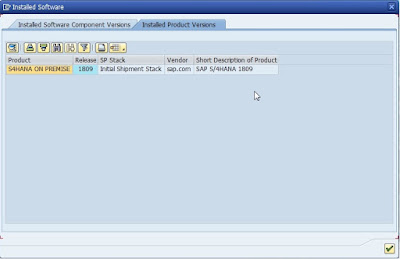Installation of SAP “S4HANA 1809” initial stack on SUSE 12 SP03 with DB SAP HANA Platform Edition 2.0 SPS03 rev33 S4HANA 1809 is the latest release of SAP on-premise edition. The current initial stack is released.
Installation of 1809 is similar to old installation just a few things are changed.
open Terminal and change the current working directory to
“/media/DATA_UNITS/HDB_SERVER_LINUX_X86_64”
execute “./hdblcm”
provide the inputs to the terminal.
I am using CLI you can also use GUI for installation.
Installation of 1809 is similar to old installation just a few things are changed.
- “SWPM 2.0 SP01″ or higher required for 1809 installation.
- There is no need to extract 1809 Exports. SWPM will take *.zip file and extract it later.
- There are 20 Exports files in 1809.
- Import ABAP phase is removed from the installation task list.
- SWPM is using backup restore method to install 1809
- HANA Platform Edition 2.0 SPS03 rev32 or Higher is required to install 1809.
- SAPABAP1 Schema changes to SAPHANADB Schema.
- HANA DATABASE is only supported on Linux (SLES, RHEL etc.)
- SAP HANA CLIENT .SAR file required for installation.
- Supported OS for 1809 as per SAP PAM.
- AIX
- AIX 7.2
- LINUX ON POWER LITTLE ENDIAN
- SUSE SLES12/PPC64LE 64BI
- REDHAT EL7/PPC64LE 64BIT
- LINUX ON X86_64
- SUSE SLES12/X86_64 64BIT
- REDHAT EL7/X86_64 64BIT
- WINDOWS FOR X86_64
- WINDOWS SERVER 2016 LTSB 64BIT
- I am using the latest Kernel currently which is ” 7.73 Unicode”.
open Terminal and change the current working directory to
“/media/DATA_UNITS/HDB_SERVER_LINUX_X86_64”
execute “./hdblcm”
provide the inputs to the terminal.
I am using CLI you can also use GUI for installation.
DB installation will complete in 5-10 mins as per hardware performance.
Step2 : (1809 Installation using SWPM 2.0)
Once DB installed
Open Terminal and change the current working directory to
“/media/SWPM/”
execute “./sapinst”
Open Web Browser and paste Url, provide credentials and click ok button.
Select “SAP S\4HANA Server1809” > choose the option as per your requirement.
I had to choose
“SAP S\4HANA Server1809>SAP HANA DATABASE>installation>Application Server ABAP>Standard System”
choose typical or custom as per your need.
enter SID and click next
enter FQDN and click next
enter DB host details and click on next
enter the password of “SYSTEM” user and click next.
provide the path where kernel files are stored click next to validate the files.
once files are available click on next
as this is poc I am selecting local.
provide the path where HANA DB Client is stored
provide the path where 1809 export is stored
enter systemdb “system” users password and click next
click next if you want to use master password as schema password else change the password
SAPABAP1 is changed to SAPHANADB click next if want to set the master password as schema password
click next after required changes in configuration, I didn’t change anything as its poc.
provide password HANA<dbsid>adm password and click next
enter instance no for PAS and AAS.
click next if the default setting is okay else change it as per your requirement.
click next
if SLD is configured and you want to add this system select 1st option else select 2nd option
and click next
click next
for production choose option one.
review the parameters and click the install button
the installation will take 50-90 Mins as per hardware performance.
Finally installation is completed
Step 3: (login to System using SAP GUI)
Verify the installation product version.
SAP S4HANA 1809 installation is using backup restore method install SAP.
SWPM had extracted backup in
“/hana/share/<SID>/HDB<instance no.>/backup/data/DB_<SID>”
delete this backup and take one backup now.
- “SWPM 2.0 SP01″ or higher required for 1809 installation.
- There is no need to extract 1809 Exports. SWPM will take *.zip file and extract it later.
- Import ABAP phase is removed from the installation task list.
- SWPM is using backup restore method to install 1809, installation time is reduced.
- HANA Platform Edition 2.0 SPS03 rev32 or Higher is required to install 1809 as backup restore require same or higher DB version to restore the backup.
- SAPABAP1 Schema is changed to SAPHANADB Schema.
- HANA DATABASE is only supported on Linux (SLES, RHEL etc.)
- Supported OS for 1809 as per SAP PAM.
- AIX
- AIX 7.2
- LINUX ON POWER LITTLE ENDIAN
- SUSE SLES12/PPC64LE 64BI
- REDHAT EL7/PPC64LE 64BIT
- LINUX ON X86_64
- SUSE SLES12/X86_64 64BIT
- REDHAT EL7/X86_64 64BIT
- WINDOWS FOR X86_64
- WINDOWS SERVER 2016 LTSB 64BIT
- I am using the latest Kernel currently which is ” 7.73 Unicode”.
- You can also install SAP HANA Database using SWPM, as part of the installation procedure. Just download relevant media and provide the path in SWPM when prompted.